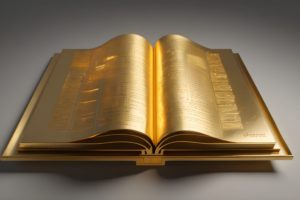If you’ve used any of the DECENOMY wallets, you’ve likely had to use a bootstrap at some point. Bootstrapping is necessary when you need to quickly synchronize your DECENOMY wallet with the current block of a specific blockchain, or when a fork is detected. The old process can be cumbersome when done manually. However, the DECENOMY Multinode Script simplifies the process when you are managing your masternode. In this article, we will compare both methods and by the end, you’ll be able to apply either approach whenever needed.
What is a bootstrap file?
A bootstrap file in cryptocurrency is a pre-built copy of the blockchain database, allowing quick synchronization of a DECENOMY cryptocurrency node with the blockchain. You can think of it as an archive containing specific blockchain files.
The Old Bootstrap Process
- As a precaution, back up your wallet.dat file to an external storage device.
- All bootstrap files for each DECENOMY coin are available for download at https://explorer.decenomy.net/. Navigate to the explorer and search for the specific coin.
- Download the bootstrap file onto your PC from the ‘Overview’ page.
- Locate the program files for the DECENOMY wallet you want to sync. For example, if you’re syncing your Sapphire wallet, find the Sapphire program folder on your PC and delete the necessary files.
- Once done, extract the bootstrap files into the Sapphire folder on your PC.
- Finally, restart your wallet to apply the changes.
It’s worth noting that the DECENOMY team has introduced a new functionality in the desktop wallet to optimize the old process. Currently, this feature is only available in the KYAN wallet, but it will be rolled out to all DECENOMY wallets soon. You can access it by navigating to: SETTINGS > Debug > Wallet Repair > Bootstrap Blockchain. Refer to this post for detailed and graphical instructions on the old way of applying bootstrap.
Using the DECENOMY Multinode Script
The Multinode script is a tool designed to run on Linux-based systems (preferably VPS) and is used to efficiently manage all DECENOMY Masternodes coins. This script allows users to track wallet status, access wallet statistics, monitor masternode status, perform maintenance, and more. It helps optimize resources and can be a cost-effective solution for users.
The step-by-step process
- Download and run the Multinode Script.
- In the main menu, select the coin of interest by entering the corresponding number and pressing Enter. For example, enter 15 for Sapphire (SAPP).
- On the next page, install the masternode multinode for the selected coin if you haven’t already. This will download, extract, and apply the bootstrap. Furthermore, it enables the “Wallet management” option.
- Your wallet will be fully synchronized once the installation is complete. You can also apply the bootstrap after the initial installation if needed.
Using Bootstrap for Wallet Maintainance
- From the main menu, select “Wallet management” from the list by entering the corresponding number.
- Next, choose “Apply bootstrap” This will automate the steps described earlier in this article: the script will download an official bootstrap from the DECENOMY Explorer and replace the existing files with the newly downloaded ones.
Conclusion
We’ve explored two different methods for applying a bootstrap and the situations where each may be needed. It’s clear that the DECENOMY Multinode script offers a more convenient and user-friendly approach to handling your masternodes, requiring less technical expertise. The script also provides features that make managing masternodes more accessible and cost-effective, enhancing the overall experience for investors. Additionally, DECENOMY’s ongoing efforts to optimize synchronization, such as the new functionality soon to be available for all DECENOMY wallets, further streamline the process, making it even easier for users to keep their wallets up-to-date.